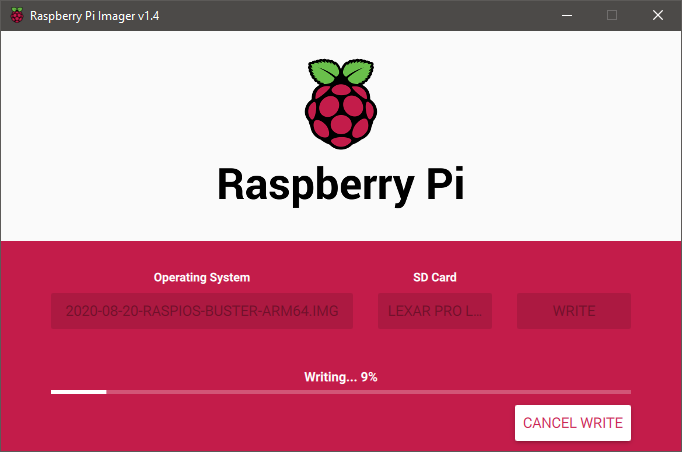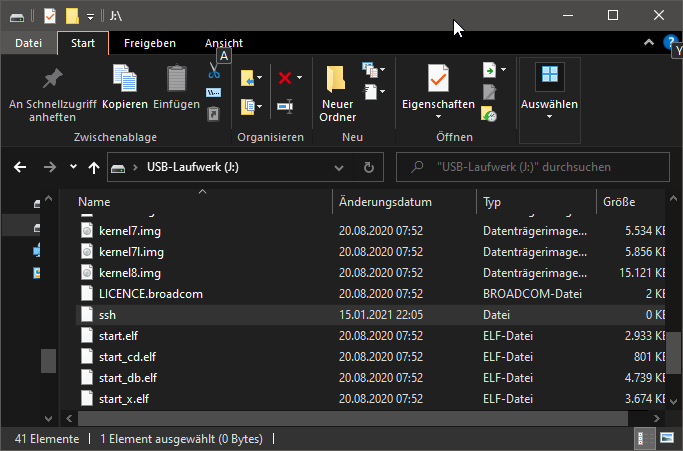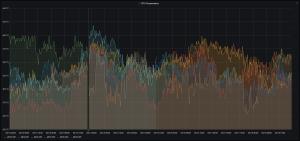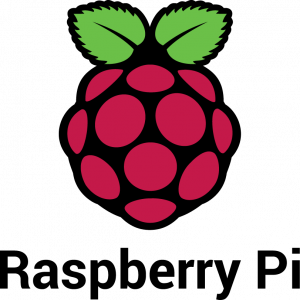Now we are ready to setup and prepare the Raspberrys for Cluster operation mode. So what do we need? In order to take advantage of the 8 GB of Ram on the Pi we need an OS which is capable to adress 64bit. At this point Ubunto has already released a 64bit version for a Raspberry Pi. The Raspberry Foundations „Raspian Buster“ OS is still in beta phase. You can download it from their forums here. I decided to give that beta version a try.
Copy your OS to the SDcard
As usual you just have to download the image and copy it to your SDCard with the Raspberry Pi Imager. You can select your downloaded 64Bit OS Image when you first click „choose os“ and then click „other“ at the end of the list. Second choose your empty SDcard and finally click „write“.
Prepare headless boot
When the image has been written to your SDcard you simply have to add an empty file called ssh to the root directory of that card. When the OS is booted from this card the first time, it will recognize this file and startup the SSH (Secure Socket Shell ) Deamon and no graphical GUI. This allows you to connect from any computer in your network via SSH to the freshly booted Raspberry Pi. I assume that you have your raspi wired up via ethernet and a running DHCP Service in your network which will provide an IP adress to your device. You will the device by name (raspberrypi).
Now you can and unmount and remove your SDcard from your cardreader and plug into into the Pi. You are ready to boot your pi.
Acessing the Pi via ssh
You need an ssh client like putty or mobaxterm to connect to your pi. The default user is „pi“, the default password is „raspberry“. For shure you want to change your password later.
Now we are ready to prepare the cluster installation. Before you start, you should update your pi to the latest package versions:
sudo apt-get update
sudo apt-get upgradeBut first I have to repeat every step from above for each Pi which will join then cluster later.